Eyes need to be bound to joints in order to rotate. By clicking on the “Eye Bone Mapping” button the following UI will appear. Each eye bone of the character needs to be mapped and min/max rotation limits set. Only…
In order for “Autodesk Flow Studio” to know how to transfer animation to your character, it needs the proper joint mapping. To start joint mapping, simply click on the “Joint Mapping” button. The following UI will appear The minimum requirement…
Text not readable In cases where the text in the add-on is not readable, displaying ... in the middle of the sentence, please make sure that your system’s UI scale is set to 100%.
In case you missed it… Here are the most important pages to cover before using the add-ons for validation. Character Requirements Character Setup Downloads Video Tutorials Validation Process Summary Running Validation Characters are validated in a few simple steps: 1.…
In case you missed it… Here are the most important pages to cover before using the add-ons for validation. Character Requirements Character Setup Downloads Video Tutorials Validation Process Summary Running Validation Characters are validated in a few simple steps: 1.…
Characters may have eyes that are controlled by bones. These bones need to be connected to blendshapes that control the gaze for eye movement to work. Gaze Blendshapes: – eyeDn– eyeL– eyeR – eyeUp Eye bones can be rigged and…
Characters can have more than one mesh object with facial blendshapes. Facial animation data will be applied to the assigned FACE mesh object. If there are any other mesh objects, with correctly named blendshapes, their blendshapes will be automatically linked…
Tuning your facial expressions can be a little tricky since your shapes all perform a specific task and they all play off of each other. We have listed some useful tricks to be aware of as you are creating your…
Autodesk Flow Studio supports facial animation by utilizing blendshapes based on FACS (Facial Action Coding System).Our system supports 88 unique blendshapes. The animation will be generated by analyzing your video and then applying the resulting animation to the character’s blendShapes.…
Autodesk Flow Studio (formerly Wonder Studio) supports facial animation by utilizing blendshapes based on FACS (Facial Action Coding System). Our system supports 88 unique blendshapes. The animation will be generated by analyzing your video and then applying the resulting animation…