Wonder Tool – Camera Track Camera Tracking refers to the process of accurately replicating and reproducing the movement of a real-world camera within a 3D digital environment. This provides the foundation for integrating computer-generated visuals seamlessly into live-action footage. Camera…
Wonder Tool – Clean Plate Generate a Clean plate Clean Plate represents a frame or sequence of frames where objects have been removed utilizing techniques like rotoscoping for seamlessly filling in (inpainting) the rotoscoped object. Wonder Tools now offers Clean…
Transform your creative process with our library of cutting-edge AI models. Integrate these standalone export elements seamlessly into your traditional VFX pipeline, selecting only the specific tools you need. Automate repetitive tasks, freeing your artists to focus on adding their…
Advanced Features affect how the actor is processed in the platform. Shot Type For best results leave these settings at their default values as they directly impact MoCap results. This feature predicts shot types for selected actors, impacting the AI…
Advanced retargeting helps you customize how the CG characters replace the actor. Advanced retargeting options Scale Character This option scales the selected CG character to match the size of the person/actor the character is replacing. Feet IK Enabling the Feet…
Download the Environment assets for the DCC of your choice. Load the environment asset into your downloaded Export Scenes to make them render ready. Environment assets will be downloaded for the environment selected from the list of Autodesk Flow Studio…
Assign Environment to the Scene To assign an environment to your scene, simply select the environment then drag and drop it on your sequence. There are two distinct environment options to consider. Empty Environment The scene will be positioned in…
Preparation and processing of various project types will require different steps. Please visit the Choose Project Type section of the documentation and select a project you wish to run. Each project type describes which Project Steps will need to be…
Introducing the “Animation / Video to 3D Scene” project type, where it is possible to create a complete CG scene in a few simple steps. Work with a sequence of shots, contained within one scene, and get a fully aligned…
Global Settings affect the entire project, even if the project has multiple shots. These settings can modify the results or the way you interact with your project. Global Settings Options ReID Autodesk Flow Studio incorporates a technology named ReID (Re-Identification).…