Assign Characters to Actors Scan a frame of your video. Register an actor by assigning a character to a detected person. This is the core principle of Actor Selection. Let’s break it down further. Scan Frame for actors Use the…
The next step will be to start the project processing after choosing the desired render settings Resolution, format, etc. of the final video. and export elementsIndividual VFX elements such as motion capture, clean plate, etc…. Depending on the project type…
Editing clips and combining multiple shots is currently not supported in the timeline. It is recommended to edit videos before uploading them into Autodesk Flow Studio. Editing tools are currently in development. Your video can be composed of multiple shots…
Introducing the “Live Action Advanced” project type, where you can enjoy all the benefits of the “Live Action Easy” mode while gaining greater control over your project. This enhanced mode empowers you to fine-tune the processing of your video and…
Introducing the “Live Action Easy” project type, where replacing a person with a CG character has never been easier. With just a few clicks, you can effortlessly transform your video into a VFX shot. Upload your footage, scan any frame…
Introducing the “AI Motion Capture” project type, where getting the animation data from any video has never been easier. With just a few clicks, you can effortlessly transform your video into Motion Capture data. Upload your footage, scan any frame…
Download character textures for Autodesk Flow Studio featured characters after your project finishes processing by clicking the download links in the export elements. Load downloaded textures on characters in exported scenes for the DCC of your choice to make…
Download the original video sequence used in project processing after your project finishes by clicking the “Source Video” button in the export elements, or the “Download source video” option within the ⋮ menu for AI MoCap projects.
The character pass is an image or sequence of images containing only the raw 3D character render from Autodesk Flow Studio. It can then be used in standard compositing and editing workflows. It is delivered as a PNG sequence, featuring…
You can view the video of the final result directly in the platform player. You can also export that same video by clicking the “Export Video” button on the lower left-hand side of the viewer. The final video is provided…